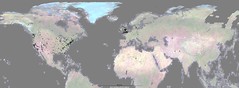July 27, 2005
GeoTagging Flickr via Google Earth - New GreaseMonkey Script
I've written some code that lets you GeoTag your Flickr images via Google Earth, heres the instructions on how to do it.
Requirements:
* Google Earth (An amazingly cool free program that displays the whole world via satellite imagery and lets you zoom right in and fly all round the world, seeing some wonderful sights)
* Firefox Web Browser (you need to enable cookies and you also need to set Firefox as the default web browser in Firefox Tools/options/general menu)
* GreaseMonkey Firefox Extension
* You also need an account on Flickr.com with some uploaded photos in it (the photos need to be publically viewable, the process wont work with photos marked as Private.)
* You also need the following script: GeoTagging Flickr via Google Earth GreaseMonkey Script
Setup Instructions:
1) In order for this script to work properly, you first need to install Google Earth. Once installed you need to go into the Tools/Options/Preferences menu and make sure the box that says "Show web results in external browser" is ticked.
2) If you are running any of my other GeoTagging GM scripts ( i.e "geotag.flickr", "geotag.flickr.streetmapuk", "geotag.flickr.multimap" ) and wish to try this script out, you should disable them in the Tools/Manage User Scripts window. If you wish to go back to using one of the other GM scripts at some point, you need to disable this one, then re-enable the previously disabled script.
3) Open Google Earth, then goto the Places window on the left, right click "My Places" and then select "New Network Link" For the name enter "Flick'rin GeoTagger" and For the location enter the following URL:
http://steeev.890m.com/flickr/gearth.php?user=[Put Your Flickr Username Here]
eg if you were me you would use the following URL: http://steeev.890m.com/flickr/gearth.php?user=steeev
4) Set "View Based Refresh" to "On Request" and leave all the other options in their default settings then click OK.
5) Now Install this GreaseMonkey script ( Click on the link and select "Install User Script" ) and you will now have a new link on your Flickr photo pages and batch edit pages called "Add GeoTags"
Usage Instructions
1) Click the "Add GeoTags" link and an input box will be displayed. Enter the address of where the photo/s were taken, then click submit.
2) You will then be sent a KML file (KML=Google Earth XML file format) to your browser.
3) You need to open the KML file with Google Earth, FireFox should automatically popup a window asking what to do with the KML file, and the default option will be to open it in Google Earth. (Tip: If you click the checkbox to always open KML files with Google Earth, you wont need to worry about this step again)
4) Once you have opened the KML file, if Google Earth has found the address you entered, it will display a marker showing the approximate location of the area you wish to GeoTag. If Google Earth did not find the address you entered, you can try a new address search using Google Earth's search search box, until you find the place, or alternatively you can just find the location by rotating and zooming the globe.
5) You now need to move to the exact spot you wish to GeoTag, once you have identified the right location, you should zoom right in on it, so its right at the center of the screeen. You should also ensure that your view point is not tilted, you can do this by clicking the "reset tilt" button.
6) Now right click on the "Flick'rin GeoTagger" network link in the Places window and select "Refresh". A new placemarker will now be displayed at the point you just specified, click the placemarkers icon, and it will pop up a HTML window, now simply click the "Add GeoTags" link in that window and the geotags will be added to your image/s.
7) You then need to either add the "GeoTagged" link to the description or if its not your image, to the comments. So just click the appropriate button. You can also add a link to "Fly to that location in Google Earth" See RobRoyAus's post on the subject for more info.
Adding The GeoTagged link is useful for 2 reasons; Clicking it the first time adds your images location to the geobloggers.com database, and subsequent clicks on it will display the location of the image overlaid on a map. Once its in the geobloggers database, you will be able to view it in Google Earth and other people will be able to find it by searching by location etc on the geobloggers site.
While it might seem like a lot of steps, you should only need to do the steps in the Setup section the first time you use the script, after that you would just use the steps listed under the "Usage Instructions" heading :)
If you have any ideas or suggestions on how to improve the process, please let me know.
Cheers,
steeev
Tags: GoogleEarth | Google | geolocation | geocoder | geocoding | geotagging | flickr | greasemonkey | photos | photography | StreetMap
July 22, 2005
BrainStorming:- GeoTagging Images via Google Earth?
Ive been toying with the idea of creating some kind of geotagging interface that utilises Google Earth, anyone got any ideas or suggestions as to how it could be done.
heres a few ideas ive had so far
1) use the network link, once you have found the spot you want to geotag, zoom right in then refresh the network link which sends the current bounding box (BBOX) value to a server. From the BBox data, it should be possible to work out the central coordinate and then store/use it for geotagging. i guess the server would need to cross reference the users ipaddress, with the ip address that sent the BBOX data.
BTW does anyone have an algorithm for finding the central coordinate given the BBOX data?
2) use the email placemarker function, to email the location to a script that continually checks a pop mail box, in the email you could include a title and description, or comments
the script will store the location and or add it to a list of that users locations, which when they login to the server, then can use the emailed in locations like bookmarks similar to the way CK's script works at present for geotagging images
3) save the positions as placemark kml files, then once youve finished saving locations. upload the kml files to a server, which will process them and store the locations similar to the previous idea
4) this might be a bit drastic, but my other idea is to somehow add a geotagging function directly into the google earth executable file, by way of a patch of some sort, not sure how feasible this is though.
anyone else got any ideas on how this could be done?
UPDATE I finally got round to coding this, you can read about it here
Technorati Tags: geolocation | geocoder | geocoding | geotagging | flickr | greasemonkey | photos | photography | StreetMap
July 20, 2005
Over 30,000 Flickr Images have now been GeoTagged!
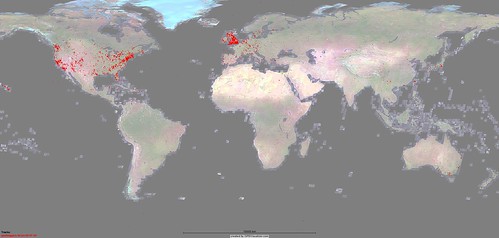
This map displays the locations of 20,992 GeoTagged Flickr Images (Snapshot taken on 08-Jul-05)

This map displays the locations of 30,222 GeoTagged Flickr Images (Snapshot taken on 11-Jul-05)
Each dot on the maps represent one or more GeoTagged Flickr images.
I downloaded the coordinate data from www.geobloggers.com as a CSV file then plotted it on the world map using the very cool www.gpsvisualizer.com service.
Since GoogleMaps have increased their satellite imagery coverage of the world, it seems to have coincided with more and more images being geotagged worldwide, outside of the USA/Canada + UK/Ireland where the first 10,000 or so were mainly clustered around.
Contrast the above maps, with this one  which is a world population density map, the darker red areas are the most heavily populated.
which is a world population density map, the darker red areas are the most heavily populated.
Technorati Tags: googlemaps | google | geolocation | geotagging | flickr | greasemonkey | photos | photography | maps
Over 30,000 Flickr Images have now been GeoTagged!
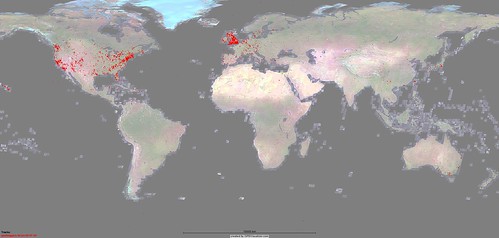
This map displays the locations of 20,992 GeoTagged Flickr Images (Snapshot taken on 08-Jul-05)

This map displays the locations of 30,222 GeoTagged Flickr Images (Snapshot taken on 11-Jul-05)
Each dot on the maps represent one or more GeoTagged Flickr images.
I downloaded the coordinate data from www.geobloggers.com as a CSV file then plotted it on the world map using the very cool www.gpsvisualizer.com service.
Since GoogleMaps have increased their satellite imagery coverage of the world, it seems to have coincided with more and more images being geotagged worldwide, outside of the USA/Canada + UK/Ireland where the first 10,000 or so were mainly clustered around.
Contrast the above maps, with this one  which is a world population density map, the darker red areas are the most heavily populated.
which is a world population density map, the darker red areas are the most heavily populated.
Technorati Tags: googlemaps | google | geolocation | geotagging | flickr | greasemonkey | photos | photography | maps
June 21, 2005
GeoTagging Photos WorldWide with MultiMap and Flickr
Ive written another Greasemonkey / GeoTagging / Flickr script. This script utilises multimap.com which currently has much better worldwide map coverage than maps.google.com
If you have either of my geotagging with google maps or the geotagging with streetmap.co.uk scripts installed and you wish to try this new script out, you should first disable them before trying out the new multimap.com script.
You can get the new script here:
geotag.flickr.multimap.user.js
To install this script you need Firefox + Greasemonkey to be installed.
The only major difference between this script and the older ones is when you click the "Add GeoTags" link on the flickr photo page, instead of being presented with an input box to enter the location data, you are instead redirected to the multimap.com site. When you get to the site, you should select the country you wish to search in and then enter the location data into the form, and from there locate the position that you would like to geotag the image with. Once you have pinpointed the location, just click the "Add GeoTags" link which should then be located beneath the map. And from there the procedure is the same as with the other GeoTagging scripts ive written.
As well as adding the geotags this script also adds a tag for the country name.
UPDATE 14/7/05 I've updated the script to fix a couple of bugs,
1) country names with more than one word in them are no longer split into separate tags for each word
2) the bug where the "add geotags" link wasnt showing up directly after doing a post/zipcode search, is now fixed too.
If you've got the old version of the script installed, you should reinstall it from the link above.
Here is a list of the main countries multimap.com covers:
Australia, Austria, Bosnia & Herzegovina, Belgium, Belarus, Canada, Croatia, Czech Republic, Denmark, Estonia, Finland, France, Germany, Great Britain & NI, Greece, Hungary, Republic of Ireland, Italy, Latvia, Lithuania, Luxembourg, Macedonia, Moldova, Montenegro, Netherlands, Northern Ireland, Norway, New Zealand, Poland, Portugal, Romania, Serbia, Slovakia, Slovenia, Spain, Sweden, Switzerland, Turkey, Ukraine, United States
Technorati Tags: geolocation | geocoder | geocoding | geotagging | flickr | greasemonkey | photos | photography | StreetMap | StreetMap
June 09, 2005
GeoTagging the UK with Flickr + StreetMap.co.uk + Greasemonkey
Google Maps coverage of the UK is not as complete as it could be, and a few people asked me to write a geotagging script that utilised StreetMap.co.uk instead of google maps, for adding geotags to Flickr images. So I did, and here they are:
If you have got my geotagging with google maps greasemonkey scripts already installed, you will need to go into the "Tools/Manage User Scripts" menu and disable them before installing/using the geotagging streetmap scripts. If at some point you want to go back to using the geotagging google scripts, you can just disable the streetmap script and reenable the google maps ones.
GeoTagging Flickr via Streetmap.co.uk Script:
Geotag Flickr via streetmap.couk User Script
To install the script, just click the link and select "Tools/Install User Script" from the Firefox menu.
The geotagging process is pretty much the same for this script as with geotagging via google maps. Let me know how you get on, cheers.
N.B This streetmapuk script is only of use for people geotagging the UK. People in other countries should stick with the Google Maps scripts. UPDATE or alternatively i've also written scripts that utilise multimap.com, so people in countries not covered by google maps can also start geotagging :)
And PS, you should all thank Knautia, who gave me an incentive to write the scripts :)
Technorati Tags: geolocation | geocoder | geocoding | geotagging | flickr | greasemonkey | photos | photography | StreetMap | StreetMap
June 08, 2005
GeoTagging Flickr - Over 11,000 images have now been GeoTagged!
The GeoTagging Flickrers have been busy! This map shows the locations of approximately 10,000 GeoTagged Flickr images. Each black dot represents one or more images. View Full Sized Image for a more detailed view.
I downloaded the coordinate data from www.geobloggers.com as a CSV file then plotted it on the world map using the very cool www.gpsvisualizer.com service.
The images that have been geotagged are mainly in the USA/Canada and the UK/Ireland, due to the fact that Google Maps, only covers those areas in great detail at present. Other areas are covered, but only in satellite mode, and only at certain zoom levels, heres a link to South America and heres one for Africa for example.
Technorati Tags: googlemaps | google | geolocation | geotagging | flickr | greasemonkey | photos | photography | maps
May 08, 2005
Geotagging Flickr with Google Maps and Greasemonkey Part 2
UPDATE: Please note, this method no longer works
Ive come up with a method, that makes adding GeoTags to your Flickr images, and then submitting the images to the geobloggers.com site a slightly more automated process.
if anyone wants to try it out heres what you need to do:
Automated(ish) GeoTagging Flickr Images Process
1) Firstly if you havent already, you need to install the Firefox web browser.
2) Secondly you need the Firefox Greasemonkey extension installed.
(N.B The scripts have now (27/5/05) been updated to be compatible with GM 0.3.3 thanks to Matthew Weymar! :) )
3) Install this greasemonkey script, which is for the maps.google.com site. (Installing GreaseMonkey scripts is as simple as clicking the link then going to Firefox's tools menu and selecting "Install User Script". Then accept the default options and click ok.)
4) Install this greasemonkey script, which is for flickr.com
5) Go to the image on the flickr.com website that you want to add GeoTags to.
6) You should see a new link next to the "add tags" link on the right, called "add GeoTags", click that link, and an input box will be displayed.
7) Enter the placename, streetname or postcode or zipcode or a combination, where you took the image (or any other location identification info that Google Maps will recognise) then click submit. Remember though that Google Maps only covers USA, Canada,UK + Republic of Ireland in great detail at present. (for people in areas not covered by google maps at present, ive created a new script) that utilises multimap.com
8) You should now be redirected to a page with the Google Maps interface embedded in it.
9) Locate the position on the map you wish to get the geotag coordinates from, you can do this by any of the normal means, i.e searching with the search box, or dragging, zooming and scrolling the map. Also worth noting is "double clicking" anywhere on the map will recenter the map.
10) Once you have located the position you wish to GeoTag your image with, click the link on the right hand side that says "Add GeoTags to your flickr image"
11) You will then see a page with 2 buttons. below that should be a message saying "rsp: stat ok", if it says that, that means the geo tags have been added to your image successfully.
12) You can now choose whether to add the "GeoTagged" link to the images description, or as a comment. You can only add the link to the description if you are the images owner though, if you arent the owner, you can only add the link as a comment. Choose which method you want to use and click the appropriate button.
13) You should now be redirected back to your image page, and you can now check the tags etc have been added properly.
14) Finally click the "GeoTagged" link in the images description / comments, and then you are done, the geobloggers site should add your images location to its database.
Any Bug reports, suggestions and ideas on improving the process flow are most welcome.
Cheers :)
Steeev
UPDATE Christopher and Dave have discovered that this method will not work unless you set the browser to accept "third party cookies". Thanks Guys.
FURTHER UPDATE: A guy called Mark has created a lovely visual step by step walkthrough of the process of adding GeoTags via this method.
*Yet another update* You can geotag the rest of the world, even though Google doent have the detailed maps, they do have a satellite view of the whole world, just not high resolution for anywhere apart from USA+Canada. If you want to geotag somewhere not covered in detail by Google Maps, try zooming all the way out from the map, and changing to satellite view, you should now be able to see the whole world if you move the map about.
Further Update At present MultiMap.com have greater worldwide map coverage than google has, so I wrote some geotagging with MultiMap.com scripts for people in countries not currently covered by google maps. You can get the multimap.com geotagging scripts here.
Further Further Update 27-Jul-05 Ive written yet another new GeoTagging Flickr script, this one utilises the fabulous Google Earth. You can read about it here.
A GeoTagging Flickr Group has been started, for anyone wanting to discuss geotagging/geoblogging stuff.
Technorati Tags: googlemaps | google | geolocation | geocoder | geocoding | geotagging | flickr | greasemonkey | photos | photography | maps
May 04, 2005
Geotagging Flickr photos, with GoogleMaps via a cool Greasemonkey script and bookmarklet
A guy called revdancatt created a cool new website called GeoBloggers that lets you "geotag" your flickr photos, geotagging means adding longitude and latitude coordinates to the tags for the image. Then his website pulls in the images and overlays them on google maps, its very cool! and will be even cooler for us in the UK when google maps adds the sattelite images for the UK.
I wrote a couple of scripts to help out, making the process a bit easier, one is a Greasemonkey script, that adds 2 links to the google maps page/s.
- The first link, when clicked, redirects you to the geoblogging website for that location, where all the images tagged with the local coordinates will be listed on the map.
- The second link, when clicked, displays the longitude and latitude coordinates on the map, which is useful for people who want find the coordinates of where they took their images so they can add the required tags to their flickr images.
Heres the GreaseMonkey Script: GeoTag.Gmaps.Flickr.User.js
UPDATE: Ive updated the greasemonkey script/s you can get the new ones here:
The second script is a javascript bookmarklet, which should work on both Firefox and Internet Explorer. The bookmarklet works the same way as the first link mentioned above, ie when you click the bookmarklet whilst on a google maps page you will be redirected to the associated page on the geoblogging site.
Here the bookmarklet: (*UPDATE* I dont think the bookmarklets below work any more.)
javascript:latlong = _m.map.getCenterLatLng(); latlong += ""; latlong = latlong.replace(/\)/g,""); latlong = latlong.replace(/\(/g,""); latlongarr = latlong.split(', '); location.href = 'http:\/\/geobloggers.com?lat=' + latlongarr[1] +'&lon=' + latlongarr[0];
To get the bookmarklet to work just create a new bookmark/favourite and copy and paste the above code in for the URL. then to use it just hit the bookmark when you are browsing google maps, and you should be redirected to the geoblogging site for that location.
I also wrote another bookmarklet that is based on one listed at http://libgmail.sourceforge.net This one when selected on a google maps page, will display the longitude and latitude coordinates of the current location on the page. Unlike the other version, this one doesnt autoupdate all the time, so its a bit quicker to run, though the downside is the center of the map isnt marked so its harder to get an accurate position for your geotags.
javascript:ll=_m.map.getCenterLatLng();ll +="";ll=ll.replace(/\)/g,"");ll=ll.replace(/\(/g,"");llarr=ll.split(', ');void(document.getElementsByClassName('title')[0].innerHTML='geo:lat='+ llarr[1] + ' ' + 'geo:lon=' + llarr[0]);
UPDATE Ive updated the GreaseMonkey scripts, see GeoTagging Flickr with GoogleMaps PART 2 for more details.
September 25, 2004
Fun selection of worldwide remote control webcams
I just found a fun selection of worldwide remote control webcams, you need java support in your web browser, as there are controls to let move the camera up and down and zoom in and out! Great stuff :)
To get to the cameras just click the "Live Applet" links on the google results pages.
Remote Control Webcams
The only problem with the google list, is most of the sites dont tell you the actual location of the camera. Which is why Canons World Map of remote control cameras comes in handy :)
Theres also a cool free windows application that lets you control the cameras more easily and gives you options of storing your fave cams as bookmarks and also lets you view the cameras full screen, plus other cool stuff such as being able to listen to audio feeds as well as see the pictures. In order to use you need to extract the ip address or hostname from the urls given by google and then use the connect menu to connect to the cameras that way.
You can download the windows application for controlling and viewing the cameras here