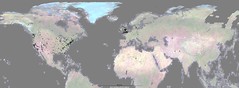July 21, 2006
July 27, 2005
GeoTagging Flickr via Google Earth - New GreaseMonkey Script
I've written some code that lets you GeoTag your Flickr images via Google Earth, heres the instructions on how to do it.
Requirements:
* Google Earth (An amazingly cool free program that displays the whole world via satellite imagery and lets you zoom right in and fly all round the world, seeing some wonderful sights)
* Firefox Web Browser (you need to enable cookies and you also need to set Firefox as the default web browser in Firefox Tools/options/general menu)
* GreaseMonkey Firefox Extension
* You also need an account on Flickr.com with some uploaded photos in it (the photos need to be publically viewable, the process wont work with photos marked as Private.)
* You also need the following script: GeoTagging Flickr via Google Earth GreaseMonkey Script
Setup Instructions:
1) In order for this script to work properly, you first need to install Google Earth. Once installed you need to go into the Tools/Options/Preferences menu and make sure the box that says "Show web results in external browser" is ticked.
2) If you are running any of my other GeoTagging GM scripts ( i.e "geotag.flickr", "geotag.flickr.streetmapuk", "geotag.flickr.multimap" ) and wish to try this script out, you should disable them in the Tools/Manage User Scripts window. If you wish to go back to using one of the other GM scripts at some point, you need to disable this one, then re-enable the previously disabled script.
3) Open Google Earth, then goto the Places window on the left, right click "My Places" and then select "New Network Link" For the name enter "Flick'rin GeoTagger" and For the location enter the following URL:
http://steeev.freehostia.com/flickr/gearth.php?user=[Put Your Flickr Username Here]
eg if you were me you would use the following URL: http://steeev.freehostia.com/flickr/gearth.php?user=steeev
4) Set "View Based Refresh" to "On Request" and leave all the other options in their default settings then click OK.
5) Now Install this GreaseMonkey script ( Either "Right Click" on the link and select "Install User Script" or click the link and then goto the firefox menu "Tools/Install User Script" ) and you will now have a new link on your Flickr photo pages and batch edit pages called "Add GeoTags"
Usage Instructions
1) Click the "Add GeoTags" link and an input box will be displayed. Enter the address of where the photo/s were taken, then click submit.
2) You will then be sent a KML file (KML=Google Earth XML file format) to your browser.
3) You need to open the KML file with Google Earth, FireFox should automatically popup a window asking what to do with the KML file, and the default option will be to open it in Google Earth. (Tip: If you click the checkbox to always open KML files with Google Earth, you wont need to worry about this step again)
4) Once you have opened the KML file, if Google Earth has found the address you entered, it will display a marker showing the approximate location of the area you wish to GeoTag. If Google Earth did not find the address you entered, you can try a new address search using Google Earth's search search box, until you find the place, or alternatively you can just find the location by rotating and zooming the globe.
5) You now need to move to the exact spot you wish to GeoTag, once you have identified the right location, you should zoom right in on it, so its right at the center of the screeen. You should also ensure that your view point is not tilted, you can do this by clicking the "reset tilt" button.
6) Now right click on the "Flick'rin GeoTagger" network link in the Places window and select "Refresh". A new placemarker will now be displayed at the point you just specified, click the placemarkers icon, and it will pop up a HTML window, now simply click the "Add GeoTags" link in that window and the geotags will be added to your image/s.
7) You then need to either add the "GeoTagged" link to the description or if its not your image, to the comments. So just click the appropriate button. You can also add a link to "Fly to that location in Google Earth" See RobRoyAus's post on the subject for more info.
Adding The GeoTagged link is useful for 2 reasons; Clicking it the first time adds your images location to the geobloggers.com database, and subsequent clicks on it will display the location of the image overlaid on a map. Once its in the geobloggers database, you will be able to view it in Google Earth and other people will be able to find it by searching by location etc on the geobloggers site.
While it might seem like a lot of steps, you should only need to do the steps in the Setup section the first time you use the script, after that you would just use the steps listed under the "Usage Instructions" heading :)
If you have any ideas or suggestions on how to improve the process, please let me know.
Cheers,
steeev
Tags: GoogleEarth | Google | geolocation | geocoder | geocoding | geotagging | flickr | greasemonkey | photos | photography | StreetMap
June 08, 2005
GeoTagging Flickr - Over 11,000 images have now been GeoTagged!
The GeoTagging Flickrers have been busy! This map shows the locations of approximately 10,000 GeoTagged Flickr images. Each black dot represents one or more images. View Full Sized Image for a more detailed view.
I downloaded the coordinate data from www.geobloggers.com as a CSV file then plotted it on the world map using the very cool www.gpsvisualizer.com service.
The images that have been geotagged are mainly in the USA/Canada and the UK/Ireland, due to the fact that Google Maps, only covers those areas in great detail at present. Other areas are covered, but only in satellite mode, and only at certain zoom levels, heres a link to South America and heres one for Africa for example.
Technorati Tags: googlemaps | google | geolocation | geotagging | flickr | greasemonkey | photos | photography | maps
May 08, 2005
Geotagging Flickr with Google Maps and Greasemonkey Part 2
UPDATE: Please note, this method no longer works
Ive come up with a method, that makes adding GeoTags to your Flickr images, and then submitting the images to the geobloggers.com site a slightly more automated process.
if anyone wants to try it out heres what you need to do:
Automated(ish) GeoTagging Flickr Images Process
1) Firstly if you havent already, you need to install the Firefox web browser.
2) Secondly you need the Firefox Greasemonkey extension installed.
(N.B The scripts have now (27/5/05) been updated to be compatible with GM 0.3.3 thanks to Matthew Weymar! :) )
3) Install this greasemonkey script, which is for the maps.google.com site. (Installing GreaseMonkey scripts is as simple as clicking the link then going to Firefox's tools menu and selecting "Install User Script". Then accept the default options and click ok.)
4) Install this greasemonkey script, which is for flickr.com
5) Go to the image on the flickr.com website that you want to add GeoTags to.
6) You should see a new link next to the "add tags" link on the right, called "add GeoTags", click that link, and an input box will be displayed.
7) Enter the placename, streetname or postcode or zipcode or a combination, where you took the image (or any other location identification info that Google Maps will recognise) then click submit. Remember though that Google Maps only covers USA, Canada,UK + Republic of Ireland in great detail at present. (for people in areas not covered by google maps at present, ive created a new script) that utilises multimap.com
8) You should now be redirected to a page with the Google Maps interface embedded in it.
9) Locate the position on the map you wish to get the geotag coordinates from, you can do this by any of the normal means, i.e searching with the search box, or dragging, zooming and scrolling the map. Also worth noting is "double clicking" anywhere on the map will recenter the map.
10) Once you have located the position you wish to GeoTag your image with, click the link on the right hand side that says "Add GeoTags to your flickr image"
11) You will then see a page with 2 buttons. below that should be a message saying "rsp: stat ok", if it says that, that means the geo tags have been added to your image successfully.
12) You can now choose whether to add the "GeoTagged" link to the images description, or as a comment. You can only add the link to the description if you are the images owner though, if you arent the owner, you can only add the link as a comment. Choose which method you want to use and click the appropriate button.
13) You should now be redirected back to your image page, and you can now check the tags etc have been added properly.
14) Finally click the "GeoTagged" link in the images description / comments, and then you are done, the geobloggers site should add your images location to its database.
Any Bug reports, suggestions and ideas on improving the process flow are most welcome.
Cheers :)
Steeev
UPDATE Christopher and Dave have discovered that this method will not work unless you set the browser to accept "third party cookies". Thanks Guys.
FURTHER UPDATE: A guy called Mark has created a lovely visual step by step walkthrough of the process of adding GeoTags via this method.
*Yet another update* You can geotag the rest of the world, even though Google doent have the detailed maps, they do have a satellite view of the whole world, just not high resolution for anywhere apart from USA+Canada. If you want to geotag somewhere not covered in detail by Google Maps, try zooming all the way out from the map, and changing to satellite view, you should now be able to see the whole world if you move the map about.
Further Update At present MultiMap.com have greater worldwide map coverage than google has, so I wrote some geotagging with MultiMap.com scripts for people in countries not currently covered by google maps. You can get the multimap.com geotagging scripts here.
Further Further Update 27-Jul-05 Ive written yet another new GeoTagging Flickr script, this one utilises the fabulous Google Earth. You can read about it here.
A GeoTagging Flickr Group has been started, for anyone wanting to discuss geotagging/geoblogging stuff.
Technorati Tags: googlemaps | google | geolocation | geocoder | geocoding | geotagging | flickr | greasemonkey | photos | photography | maps
May 04, 2005
Geotagging Flickr photos, with GoogleMaps via a cool Greasemonkey script and bookmarklet
A guy called revdancatt created a cool new website called GeoBloggers that lets you "geotag" your flickr photos, geotagging means adding longitude and latitude coordinates to the tags for the image. Then his website pulls in the images and overlays them on google maps, its very cool! and will be even cooler for us in the UK when google maps adds the sattelite images for the UK.
I wrote a couple of scripts to help out, making the process a bit easier, one is a Greasemonkey script, that adds 2 links to the google maps page/s.
- The first link, when clicked, redirects you to the geoblogging website for that location, where all the images tagged with the local coordinates will be listed on the map.
- The second link, when clicked, displays the longitude and latitude coordinates on the map, which is useful for people who want find the coordinates of where they took their images so they can add the required tags to their flickr images.
Heres the GreaseMonkey Script: GeoTag.Gmaps.Flickr.User.js
UPDATE: Ive updated the greasemonkey script/s you can get the new ones here:
The second script is a javascript bookmarklet, which should work on both Firefox and Internet Explorer. The bookmarklet works the same way as the first link mentioned above, ie when you click the bookmarklet whilst on a google maps page you will be redirected to the associated page on the geoblogging site.
Here the bookmarklet: (*UPDATE* I dont think the bookmarklets below work any more.)
javascript:latlong = _m.map.getCenterLatLng(); latlong += ""; latlong = latlong.replace(/\)/g,""); latlong = latlong.replace(/\(/g,""); latlongarr = latlong.split(', '); location.href = 'http:\/\/geobloggers.com?lat=' + latlongarr[1] +'&lon=' + latlongarr[0];
To get the bookmarklet to work just create a new bookmark/favourite and copy and paste the above code in for the URL. then to use it just hit the bookmark when you are browsing google maps, and you should be redirected to the geoblogging site for that location.
I also wrote another bookmarklet that is based on one listed at http://libgmail.sourceforge.net This one when selected on a google maps page, will display the longitude and latitude coordinates of the current location on the page. Unlike the other version, this one doesnt autoupdate all the time, so its a bit quicker to run, though the downside is the center of the map isnt marked so its harder to get an accurate position for your geotags.
javascript:ll=_m.map.getCenterLatLng();ll +="";ll=ll.replace(/\)/g,"");ll=ll.replace(/\(/g,"");llarr=ll.split(', ');void(document.getElementsByClassName('title')[0].innerHTML='geo:lat='+ llarr[1] + ' ' + 'geo:lon=' + llarr[0]);
UPDATE Ive updated the GreaseMonkey scripts, see GeoTagging Flickr with GoogleMaps PART 2 for more details.
April 22, 2005
Visual Dictionary - A universal translator for mobile devices
A guy called Phillip Torrone in the flickr hacks forum suggested a Universal Translator application for mobile devices, that would work by using "tagged" pictures from flickr, whereby you would enter a word/phrase in your own language and it would return pictures tagged with that word/phrase, and after all pictures speak a thousand words, so in theory this might be useful if you are in a country where you dont speak the language. Of course it only works if people using your language have tagged pictures with the words you are searching for.
Anyway I thought it would be an easy thing to put together, so I made it, and here it is Visual Dictionary.
And I was surprised to find its been linked to by Makezine and Gizmodo already! Cool! :D
And the original blog post that sparked the whole idea is here
I might update the search so it also searches pictures titles and descriptions at some point, as it might give better results.
UPDATE Ive added a choice of 2 modes now, previously it was always in mobile mode, designed for mobile devices, but now you can choose whether you search in PC or Mobile mode, if you choose pc mode, the thumbnail images and usernames are linked the pc version of the Flickr site, and if you choose mobile mode, they link to the mobile version of the site. The default mode is mobile, though it seems most people are accessing the site from their pc's. I guess mobile internet usage hasnt reached critical mass yet, which is probably due to the high costs or something.
March 24, 2005
Cool Photography Technique - Age Maps - 2 images of the same person taken at different times - spliced together
Age Maps are a really cool photography technique. Its basically a photo taken of a person when they were a child and one when they were an adult, and then the 2 images are spliced together - Check it out
here.
February 11, 2005
The National Photo Album - What a great idea! - a national photo archive
Just came across a great site, The National Photo Album Its a photo archive for the UK. Heres the sites manifesto:
"We are urging the nation to dust off its old photograph albums and rummage through its attics to help us create an album of the UK's most striking and interesting images. The average household contains around 1,500 non-digital photographs - that's about 24 billion photos - so we are convinced that lurking out there in the nation's cellars and cupboards are thousands of pictures that have real social and cultural value. We are after photos of individuals, families, workplaces, events, outings, cities, towns and villages; anything which reveals something of the way we have lived over the past hundred years or so."
Site found via LinkFilter
October 08, 2004
Get 45 free prints from your digital camera! Includes free p+p and next day delivery! Normal price £10.05!
Carphonewarehouse have got a fantastic free prints offer on at the moment, please note this offer ends 31st December 2004
if you sign up at http://www.carphonewarehouse.com/photos
using the following offer code cpw-2k7e43m-pbcs before 31st December you will get 25 free high quality 6x4.5" gloss prints with free p+p, which they send by first class post, and normally arrive the next day!!
or alternatively if you send me your email address i will email you a referral link, and if you sign up using that link and also use the above offer code you will get an extra 10 free prints! giving you a total of 45 free prints!!! :D
N.B They normally charge £10.05 for 45 prints, so this is a brilliant offer!!
Please note my offer will only work if you havent already signed up for this or previous CPW/photobox offers using the email address that you send me as the offer is only available once per household!
Its also worth noting, that once you have followed my instructions to get the 45 free prints, your cpw account might only appear to show 20 free print credits to be available, but in actual fact you will have 45 free print credits, which you can verify by adding 45 images to your basket and proceeding to the checkout, and you will see that there is no charge :)
And another thing to note is you only get free P+P with the first 25 prints. So you need to make 2 separate orders to take advantage of all the free prints.
PLEASE ALSO NOTE IF YOU DONT SEND ME YOUR EMAIL ADDRESS I CANNOT SEND YOU THE LINK!!
Once you have signed up for the offer using my instructions, you just need to login to their site and upload your photos, and you can then order your free prints, using their easy to use shopping basket system.
Enjoy! :)
Steeev
PS Your email address will only be used for the purpose of contacting you with details of this fantastic offer.
September 25, 2004
Fun selection of worldwide remote control webcams
I just found a fun selection of worldwide remote control webcams, you need java support in your web browser, as there are controls to let move the camera up and down and zoom in and out! Great stuff :)
To get to the cameras just click the "Live Applet" links on the google results pages.
Remote Control Webcams
The only problem with the google list, is most of the sites dont tell you the actual location of the camera. Which is why Canons World Map of remote control cameras comes in handy :)
Theres also a cool free windows application that lets you control the cameras more easily and gives you options of storing your fave cams as bookmarks and also lets you view the cameras full screen, plus other cool stuff such as being able to listen to audio feeds as well as see the pictures. In order to use you need to extract the ip address or hostname from the urls given by google and then use the connect menu to connect to the cameras that way.
You can download the windows application for controlling and viewing the cameras here